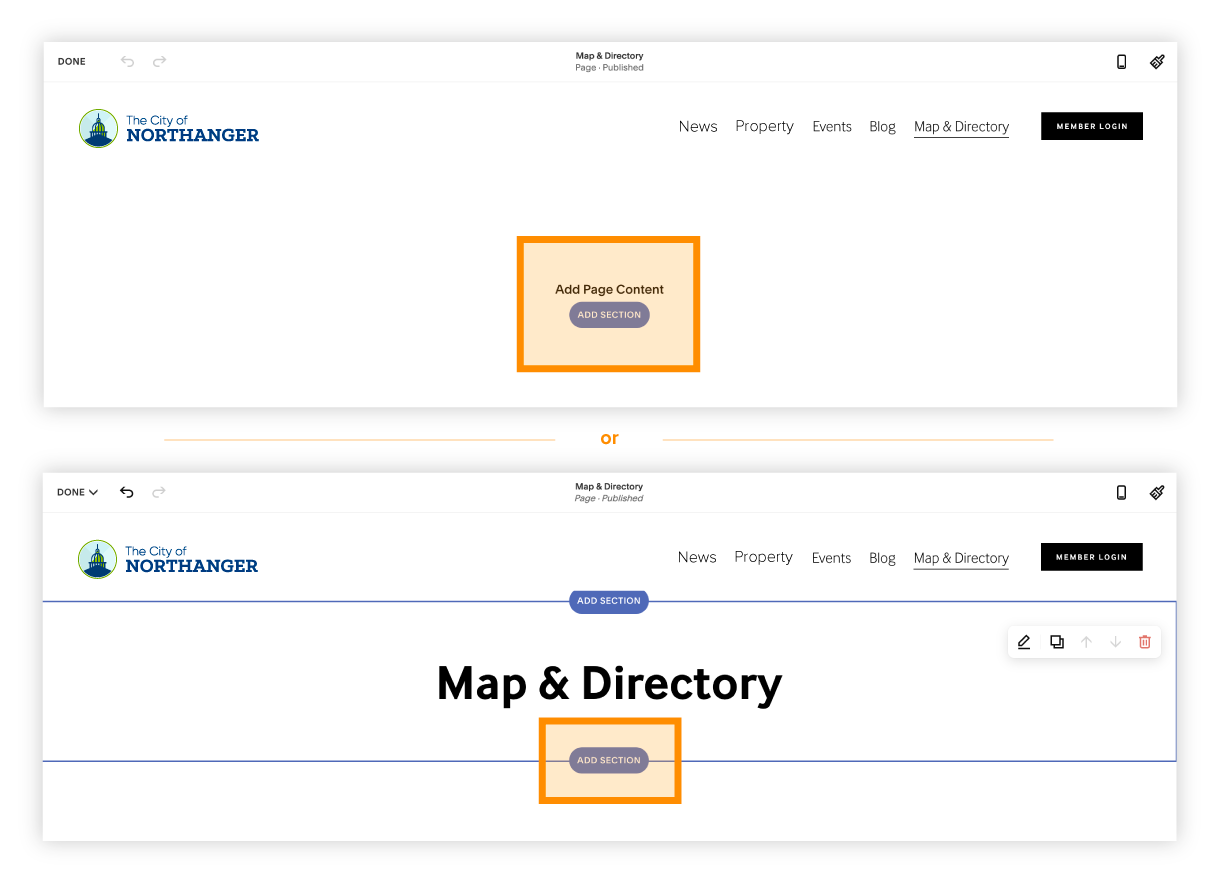SquareSpace Guide
How to Embed a Module on Your SquareSpace Website
Video tutorial & step-by-step instructions below
Step 1
Login to your SquareSpace Account.
Within the navigation, select the page that you want your Module embedded on.
Click “Edit” in the top left corner.
Step 2
Add a new section by clicking the blue "Add Section" button.
A dialog will pop-up, select "Add Blank +".
Step 3
Mouse over the new section you just added until a blue "+" sign appears within it.
Click that blue "+" sign.
A dialog will pop-up on the right, select "Embed".
Step 4
Another dialog will pop-up, click the “</>” icon.
An "Embed Data" box will appear.
Copy the code that your account manager sent you.
Paste the code in this box.
Step 5
Click "Done" and "Save" in the top left corner
** (The content block will say "script disabled" or "embedded script"… a preview of the Module will not show up within SquareSpace’s “Edit/View mode”. To view, preview or publish your page within the browser.)
** (Desktop height is auto set to 1000px. Mobile height is auto set to 600px. If you would like to change the height of your map & directory, please contact your account manager with the new height in pixels (px) and the URL of your website page)
Questions?
We are here to help! Contact us and we will get back to you as soon as possible!
Office Hours: Monday-Friday, 8am-4pm